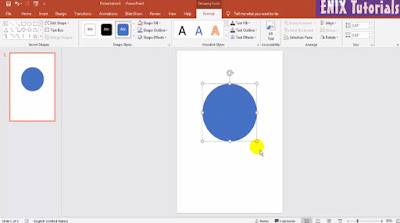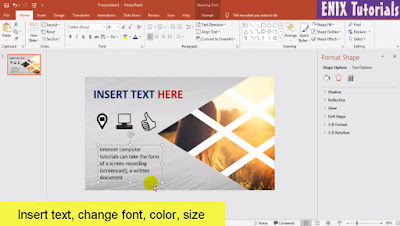In the last lesson, I already guide you how to make a basic of portfolio in PowerPoint. Today we continue this series. Open the PowerPoint software first, then choose the blank layout and A4 paper slide size. Add one circle like below:
Then you can add one more circle with concentric. Go to insert menu, shape and circle shape.
Change the color of all shapes to color you want to use. in this lesson, I use red color. And with all shapes you should choose no shape outline.
And insert some social icons, you should choose the red icons color.
see this video for more detail: